If you are looking for a way to set up UPI Pin in your UPI Mobile app, this article is going to help. In this article, we are providing complete information regarding How to Set UPI Pin without using Debit card. We have covered the steps for Bhim, Google Pay, PhonePe and Other Apps.
Unified Payment Interface doesn’t need any introduction. This payment system has evolved extremely fast in India. Apps like Gpay and Phonepe have already adopted the UPI system and are responsible for most UPI payments in India. The official NPCI UPI App, BHIM, is also evolving rapidly with new features. CRED UPI is also a significant player in the field.
Why Set UPI Pin Without Debit Card
Why would anyone need to set up a UPI PIN without a debit card? If you don’t have a debit card, setting up a UPI Pin was not possible before.
You can now set or reset your UPI Pin without needing to provide your Debit card details thanks to recent advancements in the process. This is extremely helpful when the person doesn’t have the Debit card handy.
Requirements for Set or Reset UPI Pin without Debit Card
NPCI has recently offered a way to complete the UPI Registration or even reset the UPI PIN without debit card. Here are the requirements:
- Active Bank Account
- Linked Mobile Number
- Linked Aadhaar Card
If you meet these criteria, you can easily create your UPI pin without needing to enter debit card information.
Let’s now understand the process.
Set or Reset UPI Pin without Debit Card
Assuming that you have the same number number registered with bank account and aadhaar card, you can easily set UPI PIn without using debit card details.
Overview
Here is the overview of the process :
- Choose your UPI Application.
- Head to “Add Bank Account” Page
- Choose the Bank Account
- Choose the “Aadhaar Verification” Option
- Enter First six digits of your aadhaar.
- Now set your UPI Pin.
For information specific to your mobile app, kindly refer to the sections below. We have provided detailed step by step process for BHIM App users, Gpay, PhonePe and CRED users.
Set Reset UPI Pin on BHIM App
- Open up your Bhim UPI App.
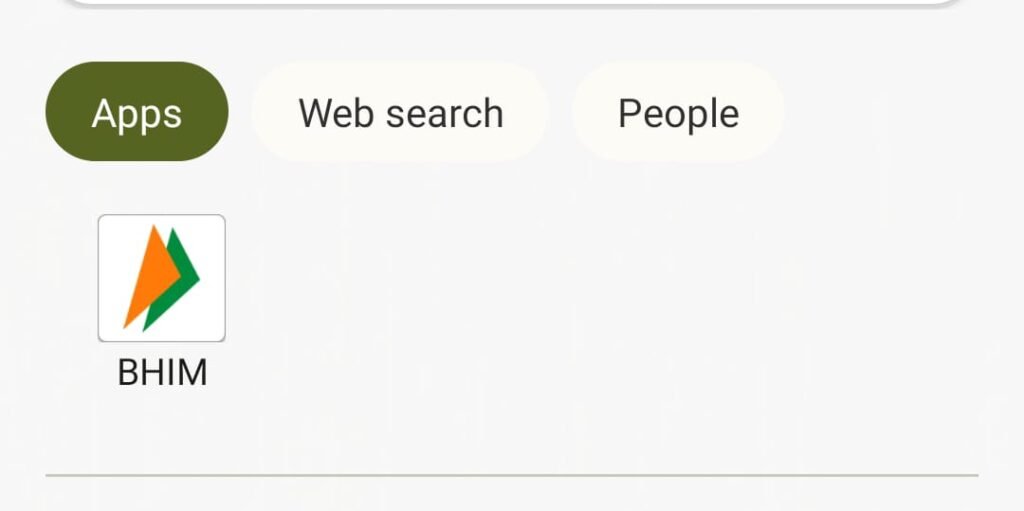
- From the top left, click on your Profile Image
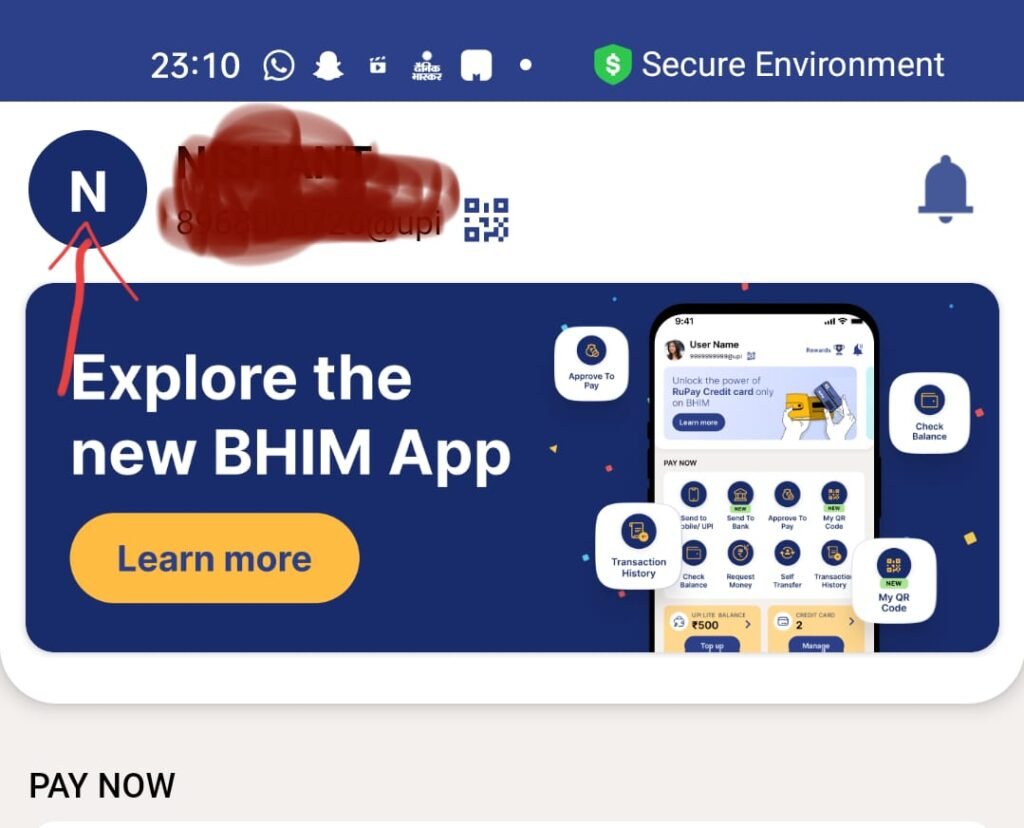
- Go to “Add Bank Account”
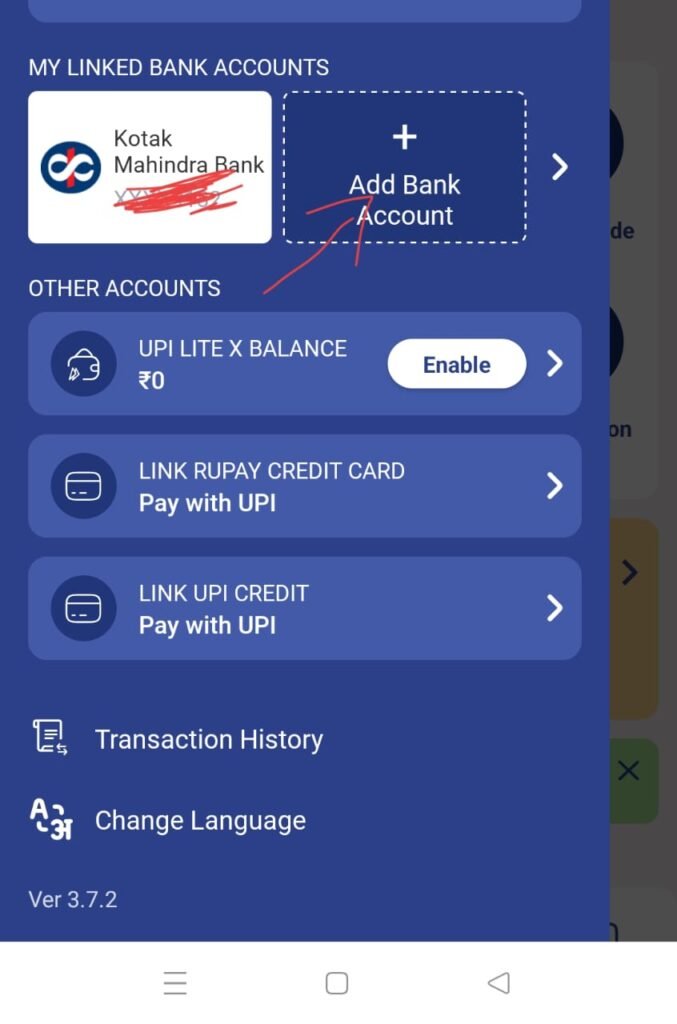
- Now, choose your Bank from the list.
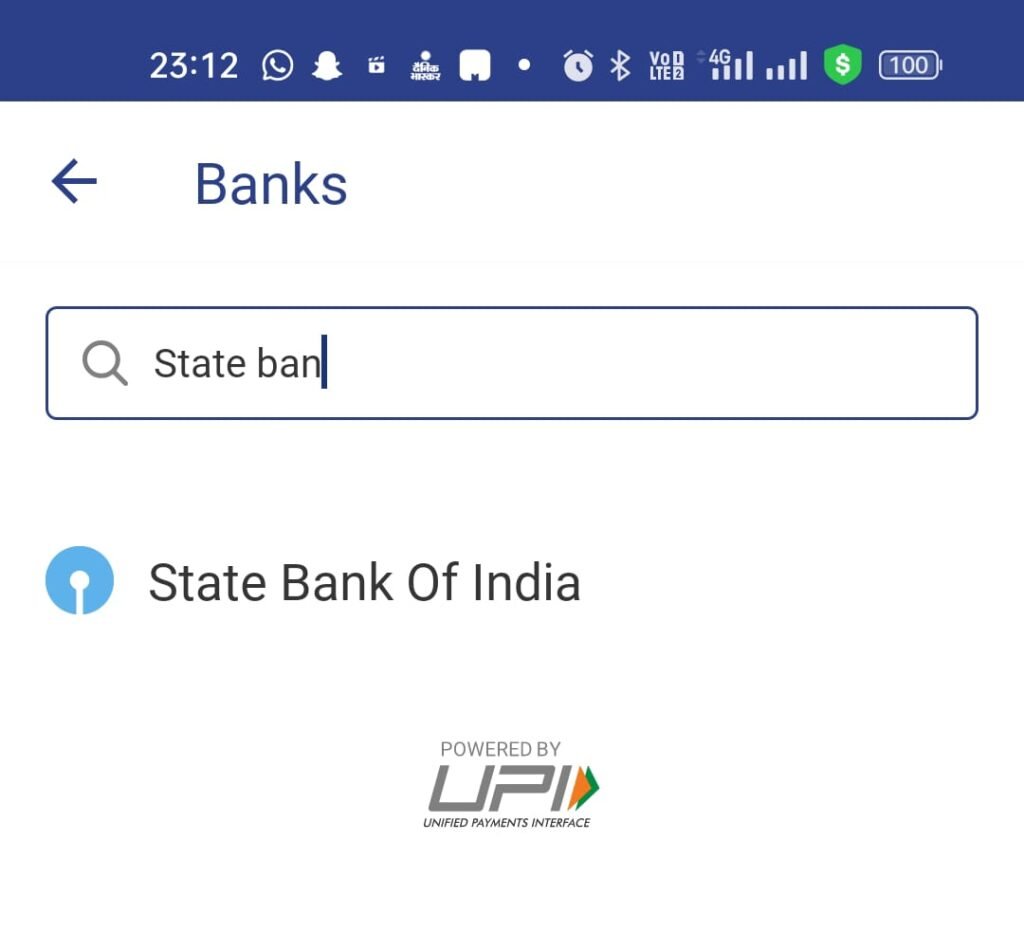
- When you tap on your bank name, your bank account details appear on the screen.
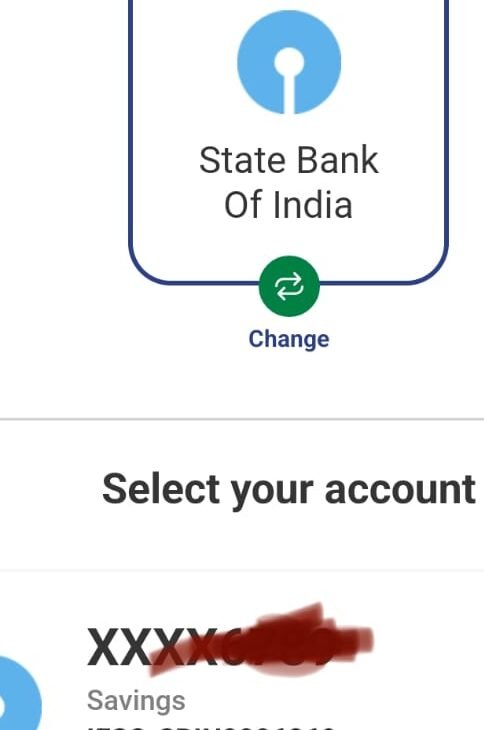
- After this, you are presented with two options to set your UPI Pin i.e. 1) Debit Card and 2) Aadhaar Number.
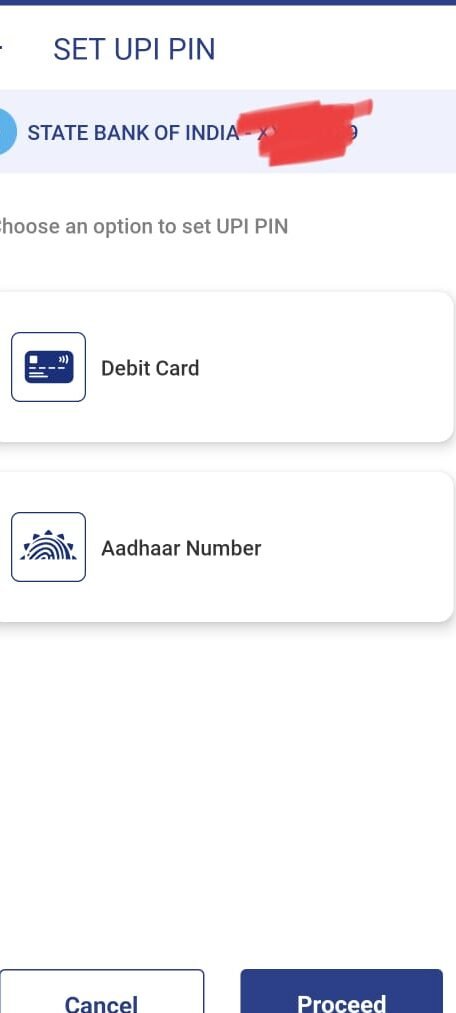
- As we are looking for a way to set up UPI Pin without debit card, choose the Aadhaar Number option.
- Kindly proceed only if you have the same mobile number registered with bank account and aadhaar card to set UPI pin.
- Then you need to provide your Aadhaar details and complete the verification using OTP.
- If you do this successfully, you are redirected to another page, where you can set your UPI Pin.
How to Set Reset UPI Pin on Google Pay
- Open up Google Pay app.
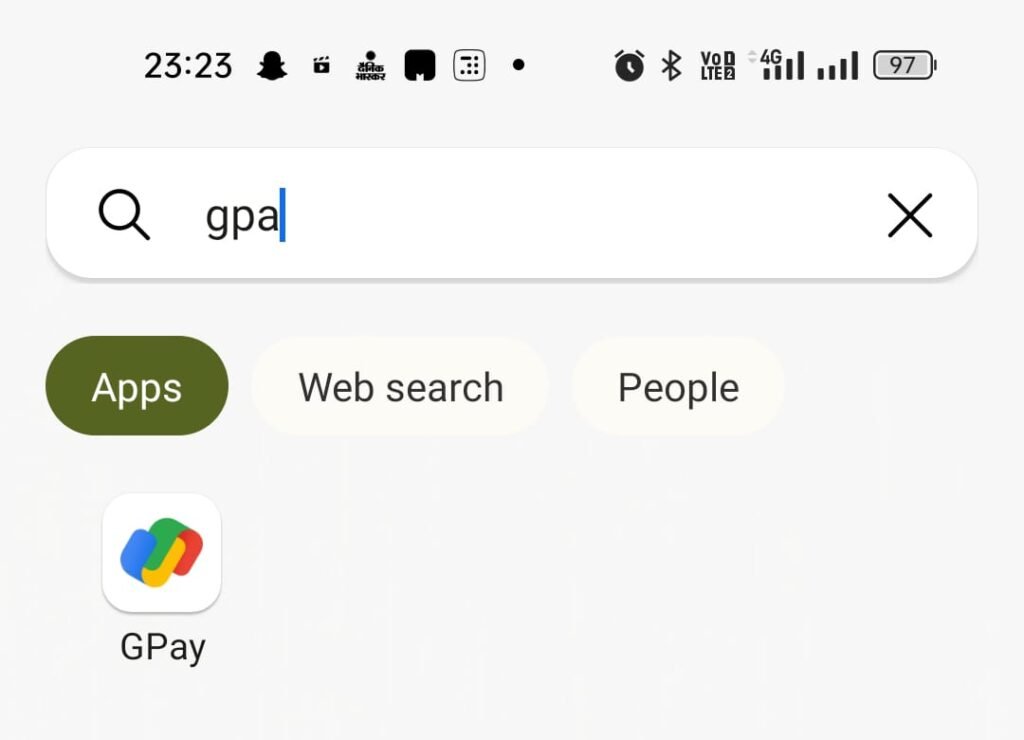
- On the top right, click on your profile image.
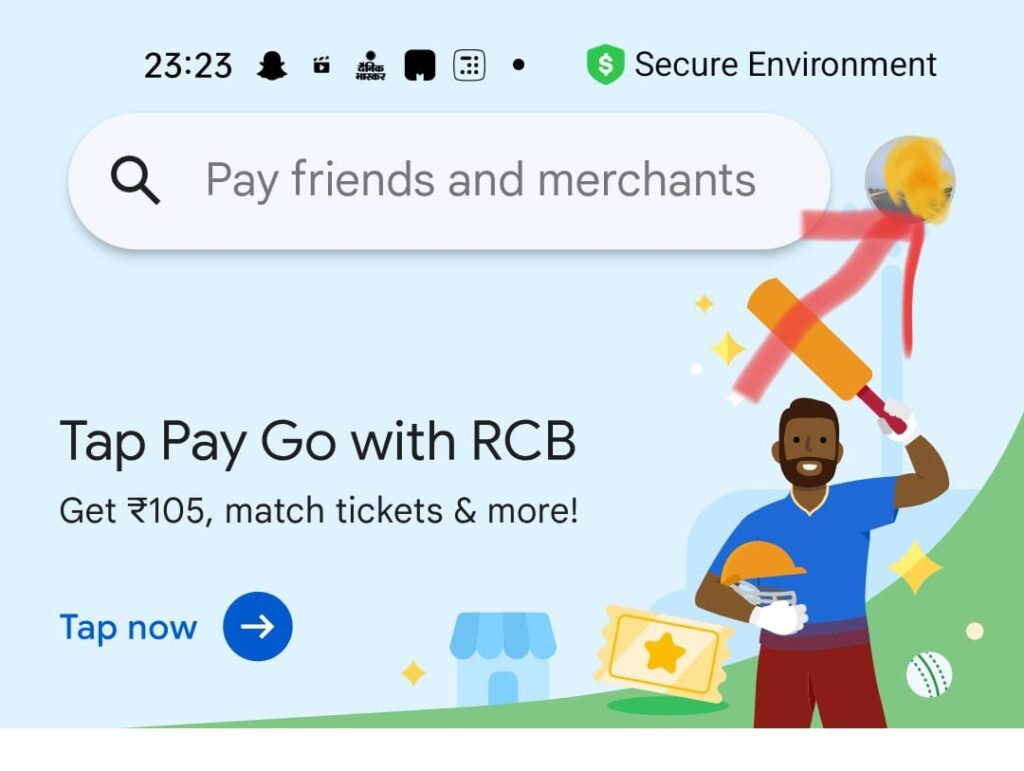
- Then, tap on “Bank Account” option.
- Then, click on “Add bank account”

- Now, choose your bank

- Now, click on “Continue” to proceed.
- Wait for the app to automatically fetch your account details.
- Now, you are asked to choose a method to verify your bank account, you need to choose the Aadhaar Option and tap on Continue

- Then, enter the first six digits of your Aadhaar and proceed
- You are then asked to set the UPI Pin
Set Reset UPI Pin on Phone Pe App
- Open up the Phone Pe app on your mobile.
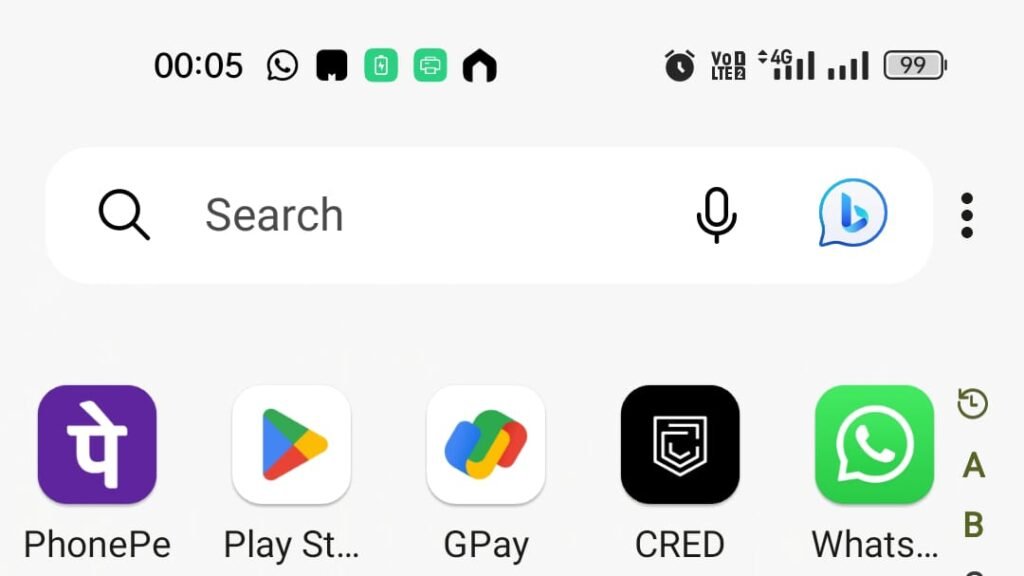
- On the top left, tap on your profile Photo.
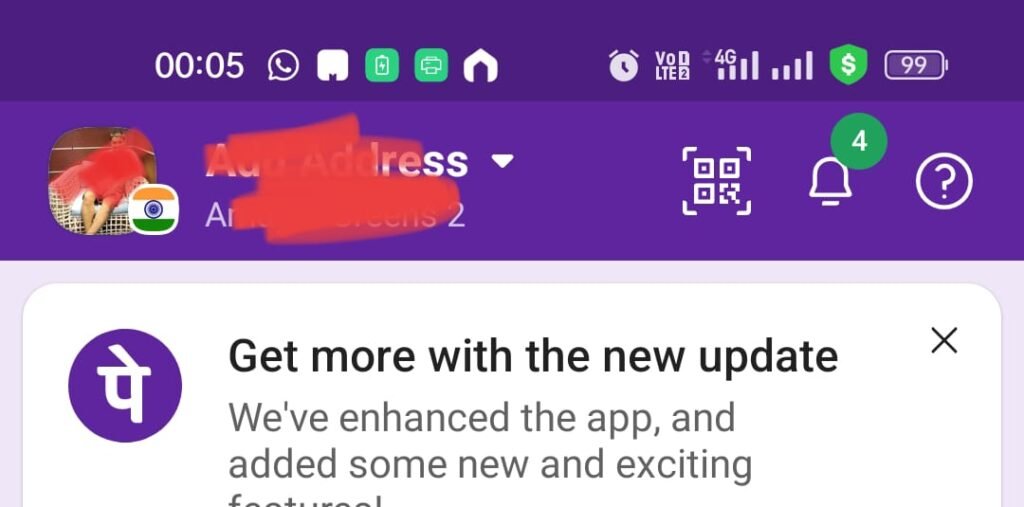
- Now, head to “Bank Accounts” Section
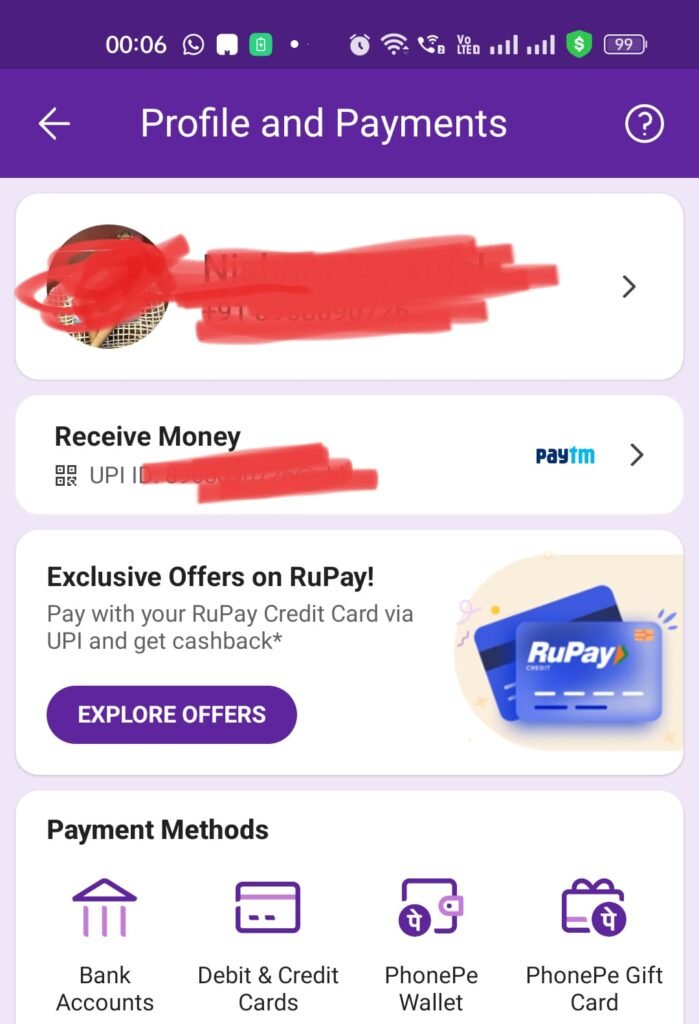
- After this, at the bottom, click on “Add New Bank Account”
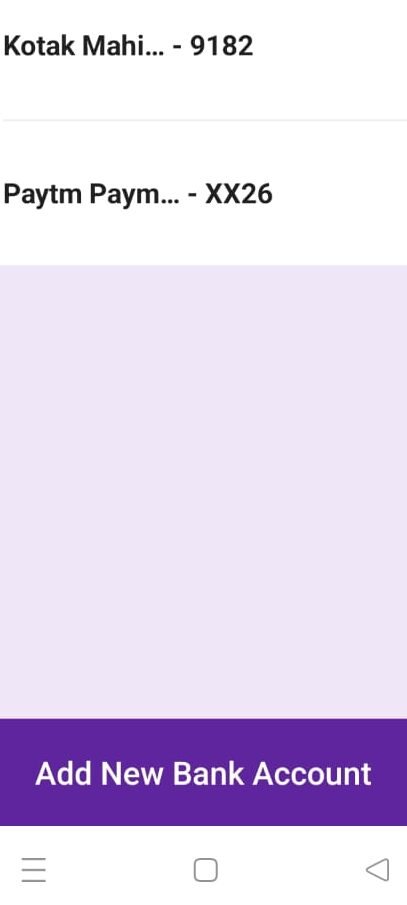
- Choose the bank from the list and tap on it.

- Now, the app will automatically find bank account in selected bank.
- Choose the account and tap on “Proceed to add”
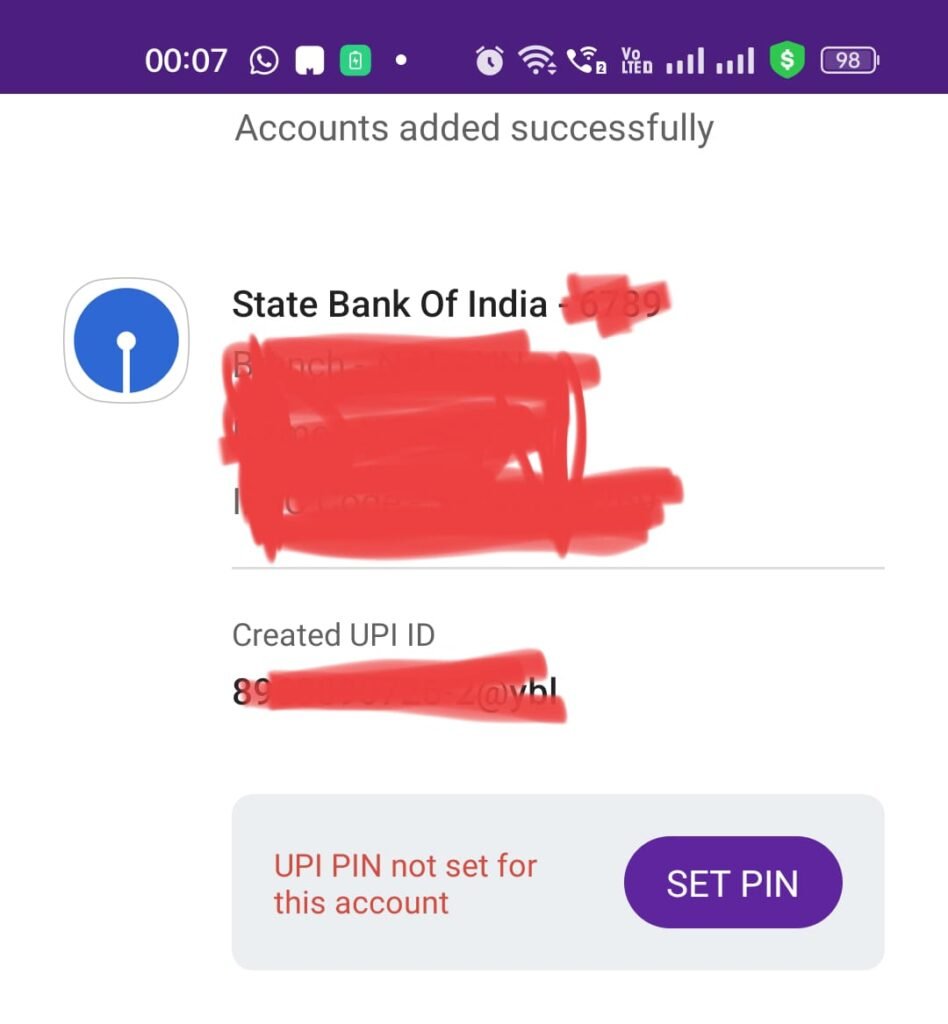
- Now, you will see an option to “SET PIN”, tap on it.
- On the screen you will see :
- Set UPI Pin using “Aadhaar Number Linked with Bank” or “Debit/ATM Card”
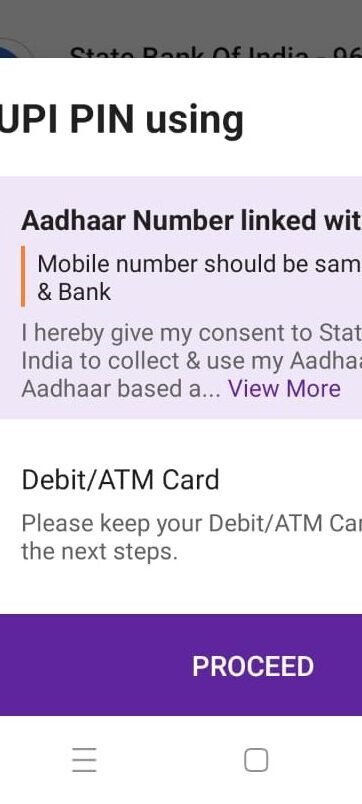
- Choose the Aadhaar Number option and tap on proceed.
- You are now asked to enter first 6 digits of your Aadhaar number.
- After entering, hit the “proceed” button.
- Now, you can easily set your UPI Pin
Set or Reset your UPI PIN on CRED App
- Open up the CRED App.
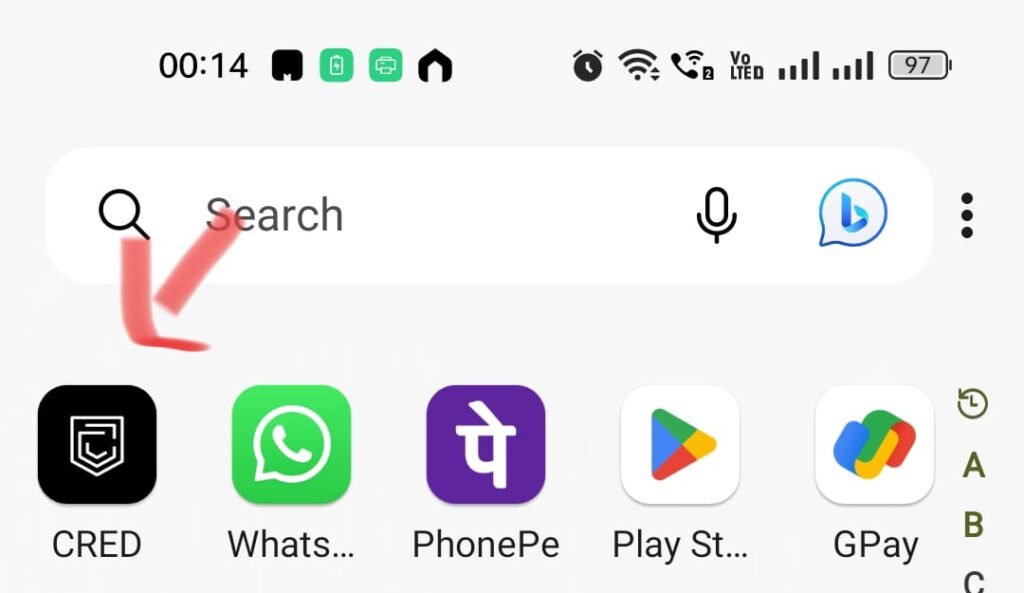
- On the bottom, tap on “Scan and Pay”
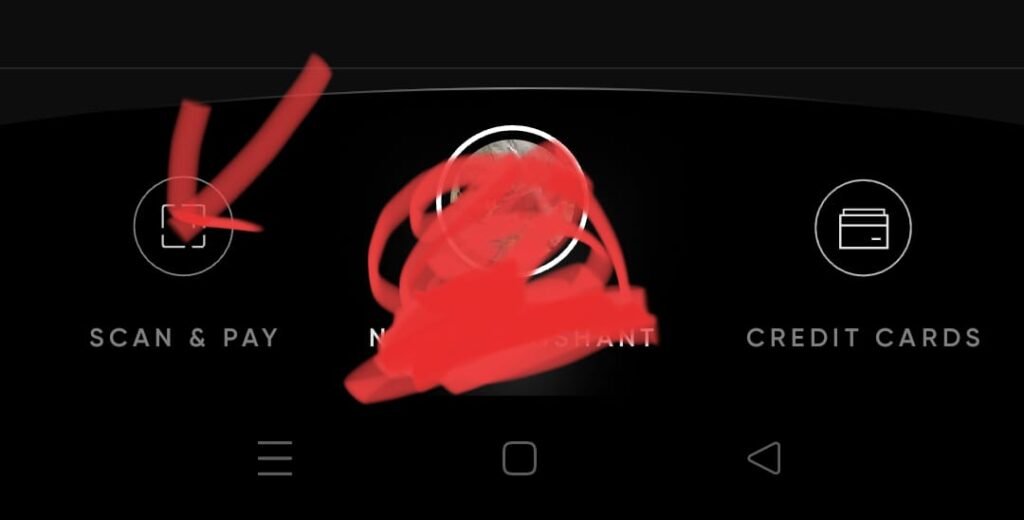
- Now, above the scanner, to the right of your profile image, tap on the three dots (…)
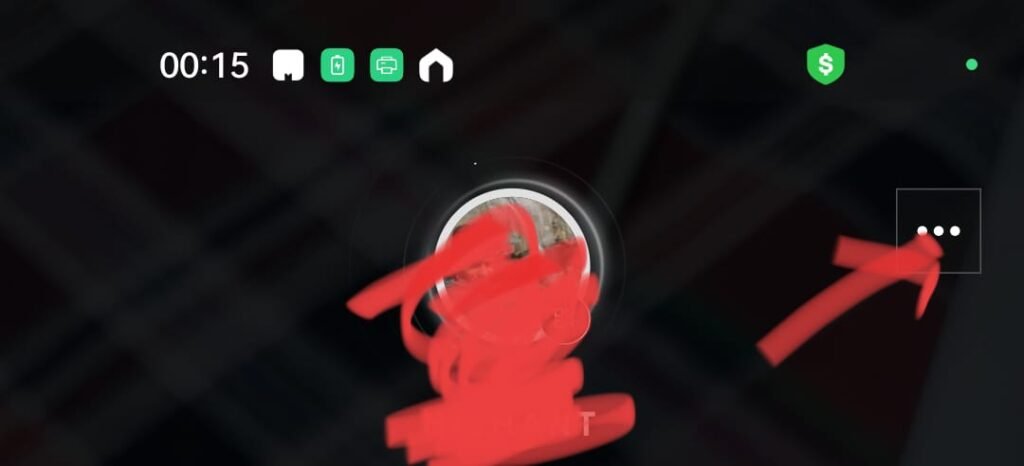
- Then, head to “UPI Settings” section.
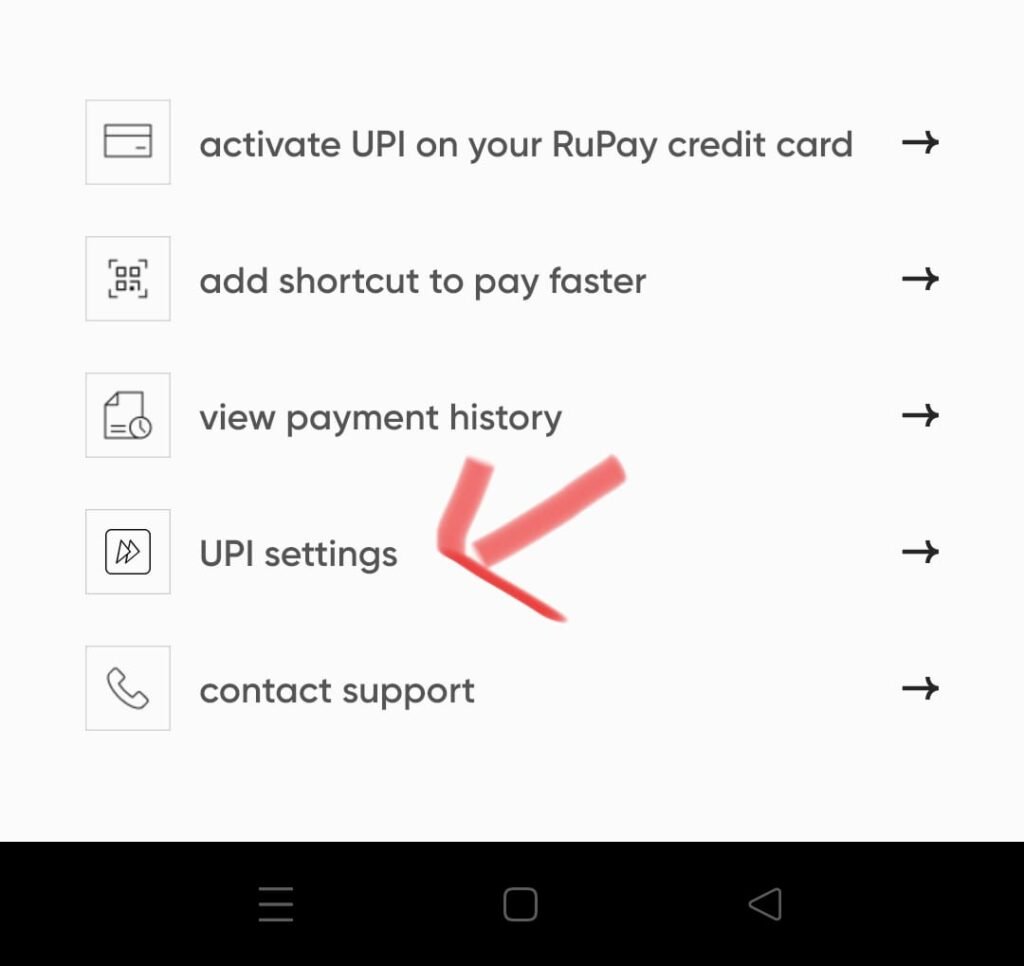
- Then, tap on “Account Management”
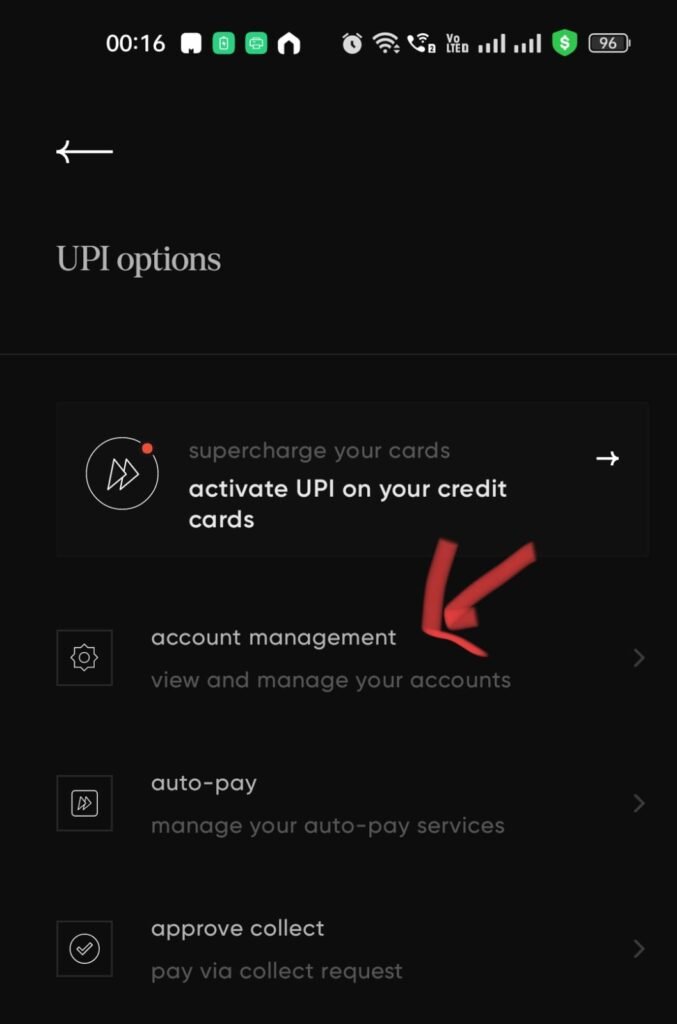
- Now, tap on “Add bank Account”
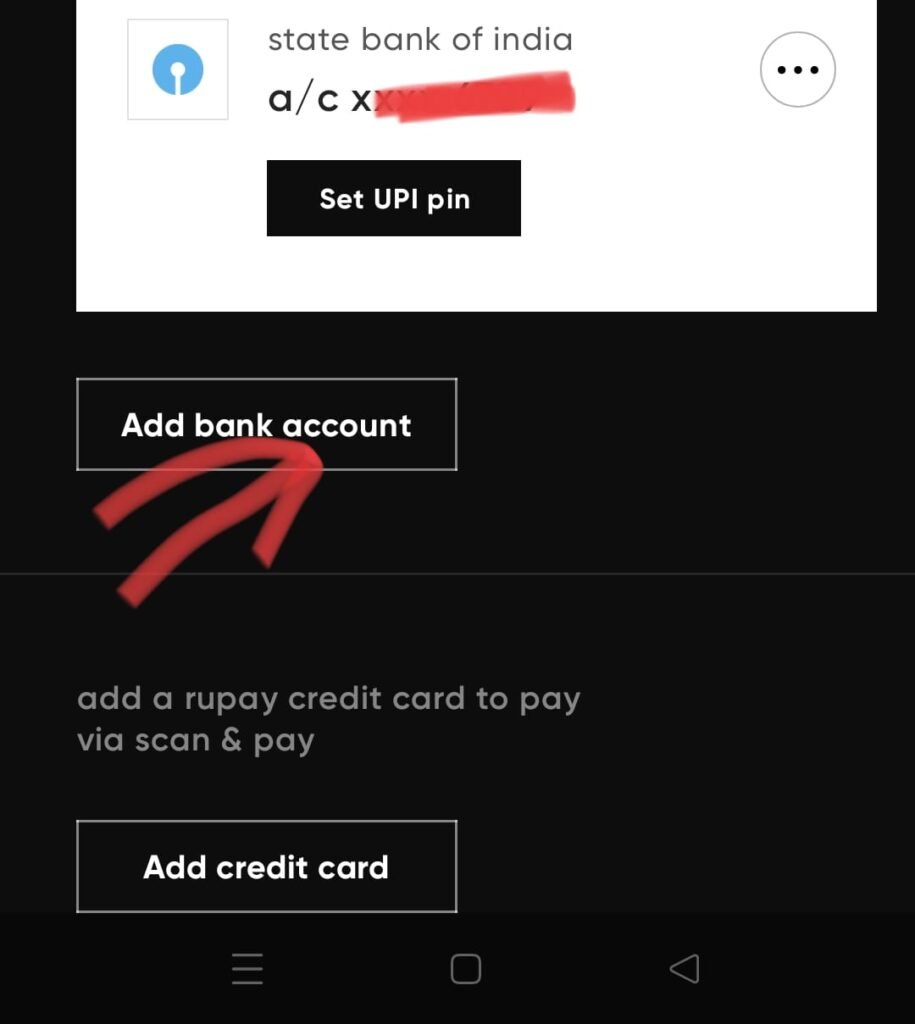
- Choose your Bank Name
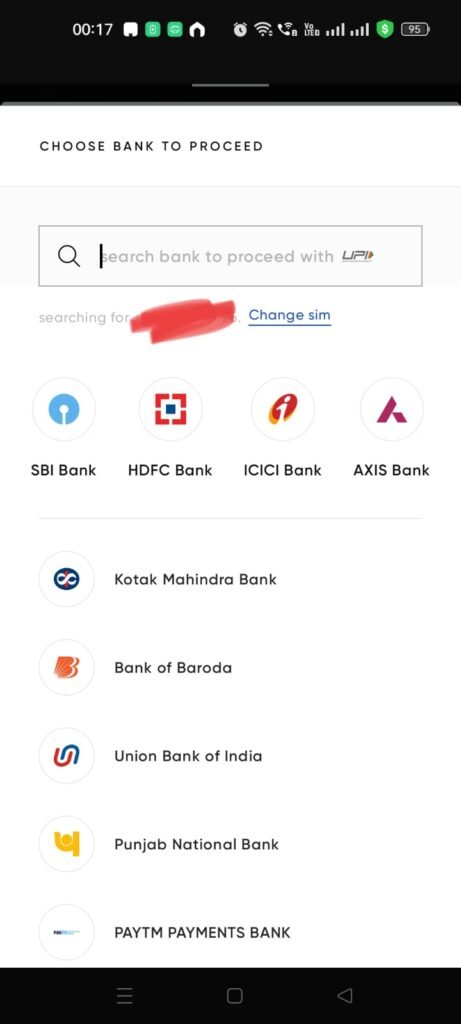
- It will automatically fetch the account for you
- Corresponding to your bank account, tap on set UPI pin option
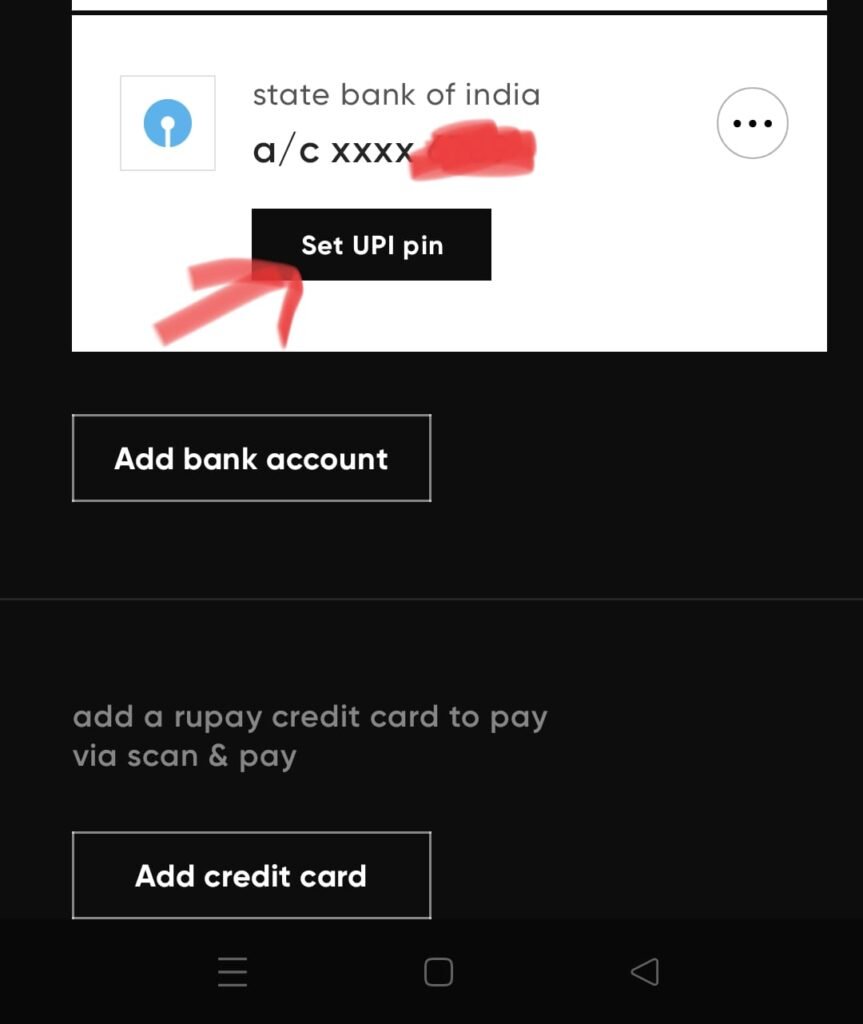
- You will now see two options :
- Proceed with Debit card and Proceed with Aadhaar Card
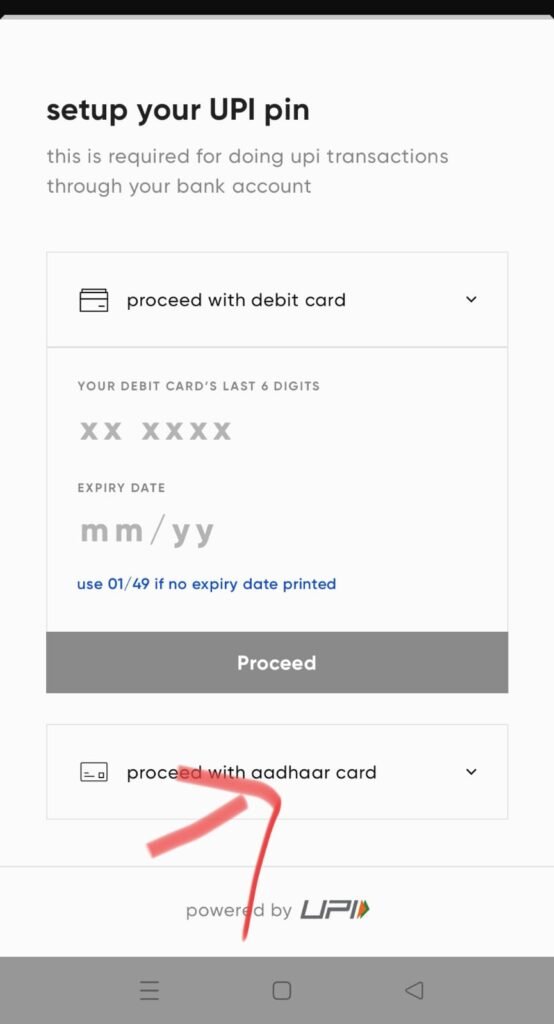
- Choose to proceed with aadhaar card option.
- Enter the First Six digits of your Aadhaar and tap on “Proceed”
- Now, you can set your UPI Pin
UPI PIN Setup Without Debit Card : FAQs
What are the requirements to be able to set up UPI Pin without debit card?
The most important requirement is that you need to have the same number registered with bank account and aadhaar card. This option will not work if your bank account and aadhaar have different mobile numbers.
What to do if i have different mobile numbers linked to bank account and aadhaar card?
In such situation, if it is extremely important for you to set up your PIN and you don’t have debit card, then, either you can get a new debit card from bank or change the mobile number to the same number which you have linked with aadhaar. After this, you can follow the given process.

